Paramount Plus Missing on Samsung TV: If you can’t find the Paramount Plus app on your Samsung TV, don’t worry! We’re here to help you troubleshoot and install the app so you can enjoy all the exclusive content it has to offer. Paramount Plus is a streaming service that offers a wide range of shows and movies, including popular titles like “Yellowstone” and “The Good Fight.”
Why Install Paramount Plus on Samsung TV?
Installing Paramount Plus on your Samsung TV allows you to access a vast library of content directly on your television. With the app installed, you can easily stream your favorite shows and movies without the need for additional devices or subscriptions. Whether you’re a fan of dramas, comedies, or reality TV, Paramount Plus has something for everyone.
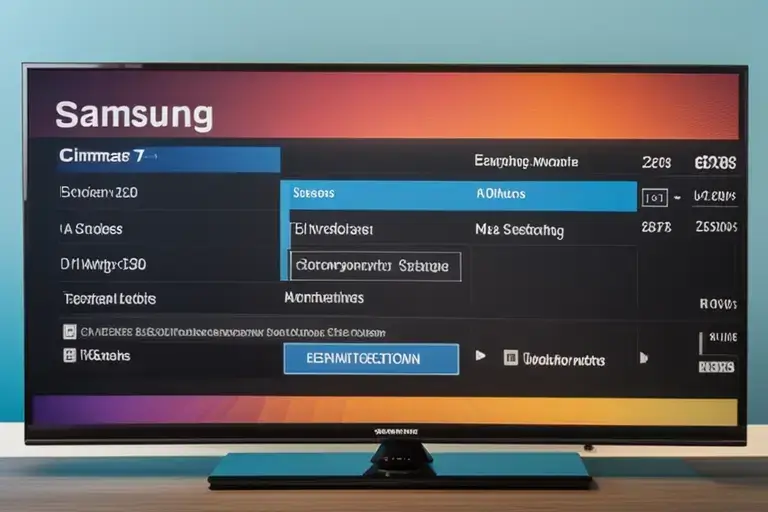
Possible Reasons Why Paramount Plus is Not Showing on Samsung TV
If you are having trouble finding Paramount Plus on your Samsung TV, there could be a few reasons why it is not showing up. Here are some possible reasons:
- Incompatible TV model: The Paramount Plus app is only compatible with Samsung smart TV models from 2017 or later, all of which run Samsung’s Tizen OS. If your TV is an older model or runs a different operating system, it may not be compatible with the app. You can check the year and operating system version of your Samsung TV on their website here.
- App not available in your region: The availability of the Paramount Plus app varies by region. If you are located in a region where the app is not available, it will not show up in your TV’s app store. You can check the availability of the app in your region on the Paramount Plus website.
- App not updated: If you have previously downloaded the Paramount Plus app on your Samsung TV, it may not be showing up because it needs to be updated. Try checking for updates in your TV’s app store and updating the app if available.
- Network connection issues: If your TV is not connected to the internet or if there are issues with your network connection, the Paramount Plus app may not show up in your TV’s app store. Make sure your TV is connected to the internet and try restarting your router if you are experiencing connection issues.
- Other technical issues: There may be other technical issues with your Samsung TV or the app itself that are preventing Paramount Plus from showing up in your TV’s app store. If none of the above solutions work, you may need to contact Samsung or Paramount Plus support for further assistance.
By considering these possible reasons, you can troubleshoot why Paramount Plus is not showing on your Samsung TV and find a solution that works for you.
Troubleshooting Tips Can’t Find Paramount Plus App on Samsung TV
If you are having trouble finding or using Paramount Plus on your Samsung TV, here are some troubleshooting tips to help you fix the problem.
1. Check for Compatibility
When trying to find and install the Paramount Plus app on your Samsung TV, the first thing you need to check is whether your TV model is compatible with the app.
According to the official Paramount Plus support page, the app is supported on Samsung TVs that run on the Tizen operating system and were built in 2017 or later. If you’re not sure about the year your TV was built, you can use your model number to find out.
To check your Samsung TV model number, follow these steps:
- Press the Home button on your Samsung TV remote.
- Go to Settings.
- Select Support.
- Select Contact Samsung.
Your Samsung TV model number will be displayed on the screen.
Once you have determined that your Samsung TV is compatible with the Paramount Plus app, you can proceed to download and install the app.
2. Ensure Software is Up to Date
Having the latest software version on your Samsung TV is crucial for app compatibility and a smooth user experience. Outdated software can cause compatibility issues with certain apps, including Paramount Plus.
To update the software on your Samsung TV:
- Press the “Menu” button on your TV’s remote control.
- Go to the “Settings” or “Support” section using the arrow keys.
- Look for an option like “Software Update” or “System Update” and select it.
- Choose “Update Now” or “Check for Updates.”
- If a new software version is available, follow the on-screen instructions to download and install it.
After updating the software, check if the Paramount Plus app is now available in the app store or search results. If not, continue troubleshooting.
3. Search the Samsung App Store
The Samsung App Store is the primary source for downloading and installing apps on Samsung TVs. Here’s how you can search for the Paramount Plus app:
- Press the “Home” button on your TV’s remote control to open the Smart Hub.
- Use the arrow keys to navigate to the “Apps” or “Apps Store” section.
- Select the search icon or press the “Enter” button to open the search feature.
- Enter “Paramount Plus” or “CBS All Access” in the search bar.
- Use the arrow keys to select the app in the search results and press the “Enter” button.
If the Paramount Plus app doesn’t appear in the search results, try using different search filters or keywords to make the search more effective. For example, you can try searching for “streaming apps” or “CBS” to see if the app appears in a broader category.
If you still can’t find the app, proceed to the next step for an alternative method of accessing Paramount Plus content.
4. Use the Samsung SmartHub
The Samsung SmartHub is another way to navigate and discover apps on Samsung TVs. Here’s how you can use it to find the Paramount Plus app:
- Press the “Home” button on your TV’s remote control to open the Smart Hub.
- Use the arrow keys to navigate to the “Apps” or “Apps Store” section.
- Look for a category like “Entertainment” or “Streaming” and select it.
- Browse through the available apps or use the search feature within the SmartHub to find “Paramount Plus” or “CBS All Access.”
If you’re having trouble accessing the SmartHub or finding the app within it, make sure your TV is connected to the internet. A stable internet connection is necessary for downloading and installing apps on Samsung TVs.
Installing Paramount Plus App
Once you’ve located the Paramount Plus app in the Samsung App Store or SmartHub, follow these steps to install it:
- Highlight the Paramount Plus app and press the “Enter” button on your remote control.
- Select the “Download” or “Install” option to begin the installation process.
- Wait for the app to download and install on your Samsung TV.
- Once the installation is complete, select the “Open” or “Launch” option to start using Paramount Plus.
If you encounter any issues during the installation process, don’t worry. We’ll address some common installation problems and provide troubleshooting steps in the next section.

Troubleshooting Common Issues
Even after following the steps above, you may still encounter some issues while using the Paramount Plus app on your Samsung TV. Here are some potential problems and their solutions:
App Crashes or Freezing
If the Paramount Plus app crashes or freezes frequently, try these solutions:
- Restart your Samsung TV by turning it off and on again.
- Clear the cache of the Paramount Plus app. Go to the TV’s settings, navigate to the “Apps” section, select “Paramount Plus,” and choose the option to clear the cache.
- Uninstall and reinstall the app. Go to the TV’s settings, find the “Apps” section, select “Paramount Plus,” and choose the option to uninstall. Then, reinstall the app using the steps mentioned earlier.
Login Problems
If you’re having trouble logging into your Paramount Plus account, try these troubleshooting steps:
- Double-check your login credentials, ensuring that you’re entering the correct email address and password.
- Reset your password if you’ve forgotten it. Visit the Paramount Plus website or use the “Forgot Password” option in the app to reset your password.
- If you’re still unable to log in, contact Paramount Plus customer support for further assistance.
Video Playback Quality or Buffering Issues
If you’re experiencing poor video playback quality or frequent buffering while streaming content on Paramount Plus, consider the following solutions:
- Check your internet connection speed. A stable and high-speed internet connection is crucial for smooth streaming. Use a speed testing website or app to check your internet speed.
- Connect your Samsung TV directly to your router using an Ethernet cable for a more stable connection.
- Limit the number of devices connected to your network while streaming to reduce bandwidth congestion.
- If possible, upgrade your internet plan to a higher speed tier for a better streaming experience.
| Common Issue | Solution |
|---|---|
| App Crashes or Freezing | 1. Restart your Samsung TV. 2. Clear the cache of the Paramount Plus app. 3. Uninstall and reinstall the app. |
| Login Problems | 1. Double-check login credentials. 2. Reset the password if forgotten. 3. Contact Paramount Plus customer support. |
| Video Playback Quality or Buffering Issues | 1. Check internet connection speed. 2. Connect Samsung TV directly to the router using an Ethernet cable. 3. Limit the number of devices connected to the network. 4. Upgrade internet plan to a higher speed tier. |
Alternative Options
If you’ve exhausted all troubleshooting steps and still can’t find or install the Paramount Plus app on your Samsung TV, don’t worry. There are alternative methods to access Paramount Plus content:
- Use a streaming device: Consider using devices like Roku, Apple TV, or Amazon Fire TV Stick that support the Paramount Plus app. Connect the streaming device to your Samsung TV and install the app on the device instead.
- Cast from a mobile device: If you have a smartphone or tablet, you can cast Paramount Plus content to your Samsung TV using screen mirroring or casting features. Make sure both devices are connected to the same Wi-Fi network, open the Paramount Plus app on your mobile device, and look for the casting icon to connect to your TV.
It’s also worth noting that Paramount Plus is available on other smart TV platforms, such as LG, Sony, and Vizio. If you have access to another smart TV, you can check if the app is available for installation.
With these troubleshooting steps and alternative options, you should be able to find and install the Paramount Plus app on your Samsung TV. Enjoy streaming your favorite shows and movies on the big screen!
Related
