Crunchyroll is a popular streaming service that offers a vast collection of anime, manga, and Asian dramas. If you own a Samsung TV, you might be wondering how to get Crunchyroll on it. Fortunately, there are several ways to watch your favorite anime on your Samsung TV.
One option is to use a streaming device like a Firestick or Roku. Simply attach it to your TV’s HDMI input and download the Crunchyroll app. Another option is to cast the Crunchyroll app from your smartphone to your Samsung TV. This convenient method allows you to enjoy Crunchyroll on your Samsung smart TV whether you have an Android device or an iPhone/iPad.
In this article, we will explore 5 different ways to get Crunchyroll on your Samsung TV. Whether you prefer to use a streaming device or cast from your smartphone, we will provide you with easy-to-follow steps to help you start watching your favorite anime on your Samsung TV.
Method 1: Using a Streaming Device
One of the easiest ways to watch Crunchyroll on a Samsung TV is by using a streaming device. Streaming devices are small devices that connect to your TV’s HDMI port and allow you to stream content from various streaming services, including Crunchyroll. Here are the steps to follow:
Compatible Streaming Devices
There are several streaming devices that are compatible with Samsung smart TVs. Some of the most popular ones include:
- Amazon Fire TV Stick
- Roku
- Chromecast
- Apple TV
Setting Up the Streaming Device
To set up the streaming device, follow these steps:
- Connect the streaming device to your TV’s HDMI port.
- Connect the streaming device to your home Wi-Fi network.
- Follow the on-screen instructions to complete the setup process.
Installing Crunchyroll on the Streaming Device
Once the streaming device is set up, you can install the Crunchyroll app on it. Here are the steps to follow:
- Go to the app store on your streaming device.
- Search for the Crunchyroll app.
- Download and install the app.
- Launch the app and sign in with your Crunchyroll account.
Once you have installed the app and signed in, you can start watching your favorite anime shows on your Samsung TV.
Method 2: Casting from a Mobile Device
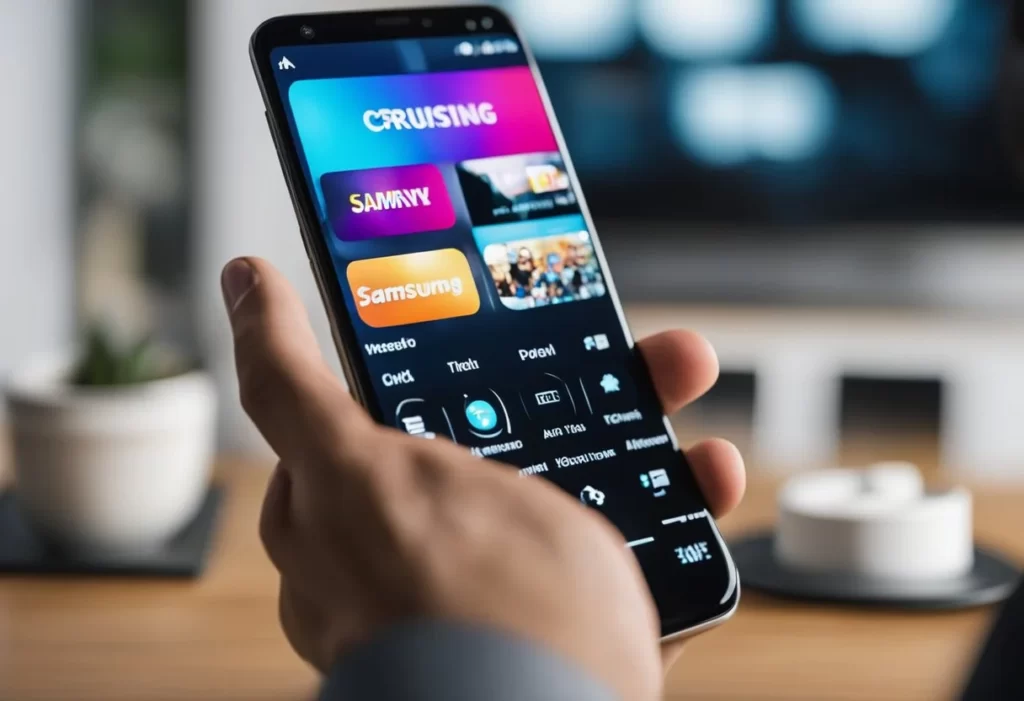
Casting from a mobile device is another way to get Crunchyroll on Samsung TV. This method involves using a mobile device to stream content from the Crunchyroll app and cast it to the Samsung TV. It is a simple and straightforward method that requires a few steps to set up.
Ensuring Compatibility
Before casting from a mobile device, it is essential to ensure that both the mobile device and the Samsung TV are compatible with casting. For instance, the mobile device must have a built-in casting feature or support casting through a third-party app. On the other hand, the Samsung TV must support casting through a compatible casting device or built-in casting feature.
Connecting Mobile Device to Wi-Fi
To cast from a mobile device, both the mobile device and the Samsung TV must be connected to the same Wi-Fi network. This allows the mobile device to detect the Samsung TV and cast content to it. To connect the mobile device to Wi-Fi, follow these steps:
- Open the Wi-Fi settings on the mobile device.
- Select the Wi-Fi network to which the Samsung TV is connected.
- Enter the Wi-Fi password if prompted.
Casting Crunchyroll from Mobile Device to Samsung TV
Once the mobile device is connected to Wi-Fi, the next step is to cast content from the Crunchyroll app to the Samsung TV. To do this, follow these steps:
- Open the Crunchyroll app on the mobile device.
- Select the anime episode or series to cast to the Samsung TV.
- Look for the casting or screen mirroring option in the Crunchyroll app on the mobile device.
- Select the Samsung TV from the list of available devices.
- Wait for the mobile device to connect to the Samsung TV and start casting the content.
Overall, casting from a mobile device is a convenient way to get Crunchyroll on Samsung TV. It allows users to stream their favorite anime series directly from their mobile devices and cast them to the Samsung TV for a better viewing experience.
Method 3: Using a Gaming Console

If you have a gaming console, such as a PlayStation or Xbox, you can use it to watch Crunchyroll on your Samsung TV. Here are the steps to follow:
Compatible Gaming Console
First, check if your gaming console is compatible with Crunchyroll. Not all gaming consoles support the Crunchyroll app, so make sure to check the list of supported devices on the Crunchyroll website.
Setting Up the Gaming Console
Connect your gaming console to your Samsung TV using an HDMI cable. Make sure to turn on both the gaming console and the TV. Follow the on-screen instructions to set up your gaming console.
Installing Crunchyroll on the Gaming Console
Once your gaming console is set up, you can download the Crunchyroll app from the app store. Open the app store on your gaming console, search for “Crunchyroll,” and download the app.
Once the app is downloaded, open it and log in to your Crunchyroll account. You can now browse and watch your favorite anime shows on your Samsung TV.
Using a gaming console is a convenient way to watch Crunchyroll on your Samsung TV. Just make sure to check if your gaming console is compatible with the Crunchyroll app before getting started.
Method 5: Using a Web Browser
If you have a Samsung TV with a built-in web browser, you can access Crunchyroll by simply logging in to the website. Here are the steps to follow:
Ensuring Web Browser Compatibility
First, ensure that your Samsung TV’s web browser is compatible with Crunchyroll. According to Smart Home Starter, the latest Samsung TVs come with web browsers that support HTML5, which is required to stream content on Crunchyroll. If your TV’s browser is outdated, you may need to update it before accessing the website.
Logging into Crunchyroll and Start Watching
Once you’ve confirmed that your TV’s web browser is compatible, you can log in to Crunchyroll and start watching your favorite anime shows. Here are the steps to follow:
- Open the web browser on your Samsung TV and navigate to the Crunchyroll website by typing “www.crunchyroll.com” in the address bar.
- If you already have a Crunchyroll account, click on the “Login” button at the top-right corner of the page and enter your login credentials.
- If you don’t have an account, click on the “Sign Up” button and follow the prompts to create a new account.
- Once you’re logged in, you can start browsing through the available anime shows and start watching by clicking on the play button.
Note that streaming on Crunchyroll through a web browser may not provide the same quality as using a dedicated app or streaming device. However, it is still a viable option if you don’t have access to other methods of streaming Crunchyroll on your Samsung TV.
Troubleshooting Common Issues
If you are experiencing issues while using the Crunchyroll app on your Samsung TV, there are a few things you can try to resolve the problem. Below are some common issues and their possible solutions.
App Not Working Properly
If the Crunchyroll app is not working properly on your Samsung TV, try the following troubleshooting steps:
- Check your internet connection. Ensure that your Samsung TV is connected to a stable and reliable internet connection.
- Restart the app. Close the app and reopen it to see if the issue persists.
- Clear the app cache. Go to the app settings and clear the cache to see if it resolves the issue.
- Update the app. Check if there is an available update for the Crunchyroll app and install it.
Login Issues
If you are having trouble logging into your Crunchyroll account on your Samsung TV, try the following:
- Check your login credentials. Ensure that you are entering the correct email address and password associated with your Crunchyroll account.
- Reset your password. If you cannot remember your password, reset it by following the instructions provided by Crunchyroll.
- Check your subscription status. Ensure that your Crunchyroll subscription is active and not expired.
Video Playback Problems
If you are experiencing issues with video playback on the Crunchyroll app, try the following:
- Check your internet connection. Ensure that your Samsung TV is connected to a stable and reliable internet connection.
- Restart the app. Close the app and reopen it to see if the issue persists.
- Clear the app cache. Go to the app settings and clear the cache to see if it resolves the issue.
- Check the video quality settings. Ensure that the video quality is not set too high for your internet connection.
- Update the app. Check if there is an available update for the Crunchyroll app and install it.
By following the above troubleshooting steps, you should be able to resolve most common issues with the Crunchyroll app on your Samsung TV. If the issue persists, you may need to contact Crunchyroll support for further assistance.
Why is Crunchyroll not supported on Samsung smart TVs?
Crunchyroll is a popular streaming service that offers a wide range of anime, manga, and drama content to its subscribers. However, some Samsung smart TV users have reported that they are unable to access Crunchyroll on their devices.
The reason for this is that each platform requires a modified version of the app, which could possibly be in an entirely different programming language, which they then have to support and retain personnel for Reddit. Unfortunately, Samsung smart TVs are not supported by the Crunchyroll app, and this has been the case since 2018 Alvaro Trigo.
This is because Samsung discontinued the Crunchyroll app on their Tizen OS, which is the operating system used by Samsung smart TVs. As a result, users can no longer download the app directly from the Samsung app store Tech Junkie.
However, there are still several workarounds that will allow Samsung smart TV users to enjoy their favorite anime content on the big screen. These include using a streaming device like a Firestick or Roku, connecting the TV to a laptop or PC, or casting Crunchyroll on a Samsung TV using an iPhone Smart Home Starter.
In summary, Crunchyroll is not supported on Samsung smart TVs due to the discontinuation of the app on the Tizen OS. However, there are still alternative methods to access Crunchyroll on a Samsung TV.
Final Thoughts on Crunchyroll on Your Samsung TV
Getting Crunchyroll on a Samsung TV is relatively easy. There are several methods to do so, including using a streaming device, casting, or using the built-in smart features of the TV.
The easiest and most straightforward way to watch Crunchyroll on a Samsung TV is to use a streaming device like a Firestick or Roku. Simply attach the streaming device to your TV’s HDMI input and download the Crunchyroll app. These streaming dongles are generally affordable and easy to set up.
If you don’t have a streaming device, you can still watch Crunchyroll on your Samsung TV by casting it from your phone or computer. Navigate to your Crunchyroll app and click on the Cast button. After that, your phone will try to locate the Chromecast. Once it does, select the device where you’d like to cast the next episode of your favorite anime, and voila!
Lastly, some Samsung TVs come with built-in smart features that allow you to download and use apps like Crunchyroll. To use this method, navigate to the app store on your Samsung TV and search for the Crunchyroll app. Once you find it, download and install it, and you’re good to go.
In conclusion, getting Crunchyroll on a Samsung TV is a simple process that can be done with or without a streaming device. By using the methods mentioned above, you can enjoy your favorite anime shows on the big screen from the comfort of your home.
Related Posts:
- Comparing Smart TV Operating Systems: Android TV vs. Tizen vs. webOS
- Troubleshooting Guide for Common Smart TV Streaming Issues
- Gaming on Smart TVs: Tips for an Immersive Experience
- The Impact of HDR on Smart TV Viewing Experience: A Comprehensive Analysis
- Comparing 4K vs 8K: Choosing the Right Resolution for Your Smart TV
- Paramount Plus Missing on Samsung TV? Here’s How to Find It!
