Smart TVs have become increasingly popular in recent years, offering a range of features and entertainment options. Streaming services are a major part of the smart TV experience, allowing users to access their favorite movies, TV shows, and other content from the comfort of their living rooms. However, like any technology, smart TVs can experience issues that can be frustrating for users.
This troubleshooting guide provides solutions to some of the most common smart TV streaming problems. Whether you’re experiencing buffering, connection issues, or problems with specific apps, this guide will help you get back to enjoying your favorite content in no time. With step-by-step instructions and helpful tips, even those with limited technical knowledge can follow along and resolve their smart TV streaming issues.
Understanding Smart TV Streaming Issues

Smart TVs have become a popular choice for streaming content from various services such as Netflix, Hulu, and Amazon Prime. However, streaming issues can occur, leaving viewers frustrated and unable to watch their favorite shows or movies. Understanding the common causes of streaming issues is the first step in troubleshooting and resolving the problem.
One of the most common issues with streaming on smart TVs is a poor internet connection. A stable and fast internet connection is essential for streaming content without buffering or interruptions. If the internet connection is slow or unstable, viewers may experience issues such as buffering, freezing, or low-quality video.
Another common issue is outdated software. Smart TVs and streaming apps require regular updates to ensure compatibility and optimal performance. If the software is outdated, viewers may experience issues such as app crashes, freezing, or black screens.
Hardware issues can also cause streaming issues on smart TVs. For example, if the HDMI cable is loose or damaged, the TV may not display the video properly. Similarly, if the TV’s processor or memory is overloaded, it may struggle to keep up with the demands of streaming content.
In summary, understanding the common causes of streaming issues on smart TVs is essential for troubleshooting and resolving the problem. By ensuring a stable internet connection, keeping the software up to date, and checking for hardware issues, viewers can enjoy uninterrupted streaming of their favorite content.
Common Smart TV Streaming Problems
Smart TVs have revolutionized the way we consume media, but they can also be a source of frustration when things go wrong. Below are some of the most common streaming problems that users face with their smart TVs.
Buffering Issues
Buffering is one of the most common issues that smart TV users face. It occurs when the video stream pauses and loads intermittently, interrupting the viewing experience. This can be caused by a slow internet connection or an overloaded network. To fix this problem, users can try reducing the video quality, closing other apps that are running in the background, or resetting the router.
Low Video Quality
Another common issue is low video quality, which can be caused by a number of factors such as slow internet speed, outdated firmware, or poor signal strength. Users can try resetting the router, updating the firmware, or using an Ethernet cable instead of Wi-Fi to improve the video quality.
Connectivity Issues
Connectivity issues can cause problems with streaming on a smart TV. This can be caused by a weak Wi-Fi signal, outdated firmware, or a faulty Ethernet cable. Users can try updating the firmware, resetting the router, or replacing the Ethernet cable to fix this problem.
App Crashes
Smart TV apps can crash for a variety of reasons such as outdated software, corrupted files, or insufficient memory. Users can try clearing the cache, uninstalling and reinstalling the app, or updating the software to fix this problem.
Audio Issues
Audio issues can be caused by a number of factors such as incorrect audio settings, outdated firmware, or a faulty soundbar. Users can try adjusting the audio settings, updating the firmware, or replacing the soundbar to fix this problem.
By understanding these common smart TV streaming problems and their solutions, users can troubleshoot and fix issues quickly and easily, ensuring a smooth and uninterrupted viewing experience.
Troubleshooting Buffering Issues
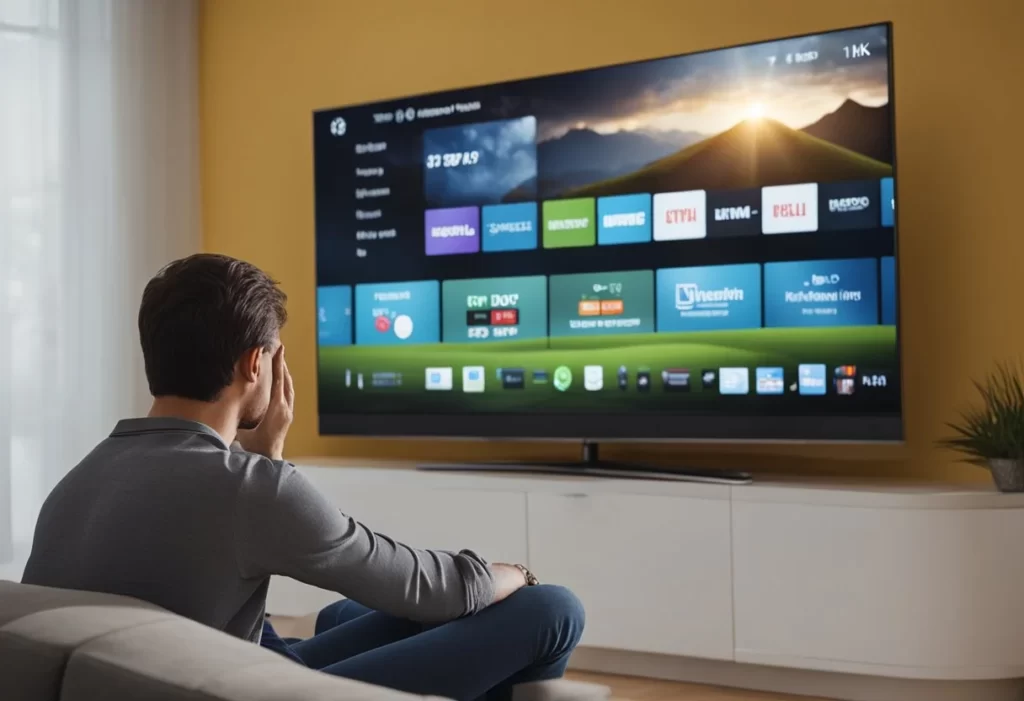
Buffering is one of the most common issues with smart TVs that people face when streaming content. It occurs when the video playback pauses and resumes intermittently, causing a frustrating viewing experience. Below are some troubleshooting steps to fix buffering issues on your smart TV.
Checking Internet Speed
One of the primary reasons for buffering is an insufficient internet connection. Streaming content requires a stable and robust internet connection to deliver a seamless viewing experience. Users can check their internet speed by visiting websites such as Speedtest.net. They should compare their internet speed with the recommended speed for streaming content on their smart TV. If their internet speed is slow, they should contact their internet service provider to upgrade their plan.
Reducing Video Quality
Another way to fix buffering issues is by reducing the video quality. Smart TVs can stream content in various resolutions such as 720p, 1080p, and 4K. However, higher resolutions require more internet bandwidth, which can cause buffering issues if the internet speed is slow. Users can reduce the video quality by selecting a lower resolution in the streaming app’s settings. This will reduce the video quality but will also reduce buffering issues.
Closing Background Applications
Background applications can also cause buffering issues on smart TVs. Users should ensure that all other devices connected to their internet network are not consuming too much bandwidth. They should also close any unnecessary applications running in the background on their smart TV. This will free up bandwidth and reduce buffering issues.
By following the above troubleshooting steps, users can fix buffering issues on their smart TV and enjoy a seamless viewing experience.
Addressing Low Video Quality
If you are experiencing low video quality while streaming on your smart TV, there are a few things you can do to improve your viewing experience. Below are some troubleshooting steps to help you address this issue.
Adjusting TV Settings
One of the first things you can do is adjust the settings on your TV. Check the picture settings and make sure that they are set to the optimal settings for your TV. This can vary depending on the make and model of your TV, but typically, you can adjust settings such as brightness, contrast, and color saturation. You can also try turning off any image processing features, such as motion smoothing or noise reduction, as these can sometimes cause low video quality.
Upgrading Streaming Service Plan
If adjusting your TV settings doesn’t improve the video quality, you may want to consider upgrading your streaming service plan. Some streaming services offer different quality options, and if you are on a lower-tier plan, you may not be getting the best quality available. Upgrading to a higher-tier plan can give you access to better quality video streams.
Another thing to consider is your internet speed. If your internet speed is not fast enough, you may experience low video quality. Check your internet speed and make sure that it meets the requirements for the streaming service you are using. If your internet speed is not fast enough, you may need to upgrade your internet plan or switch to a different internet service provider.
By adjusting your TV settings and upgrading your streaming service plan or internet speed, you can improve the video quality of your smart TV streaming experience.
Resolving Connectivity Issues
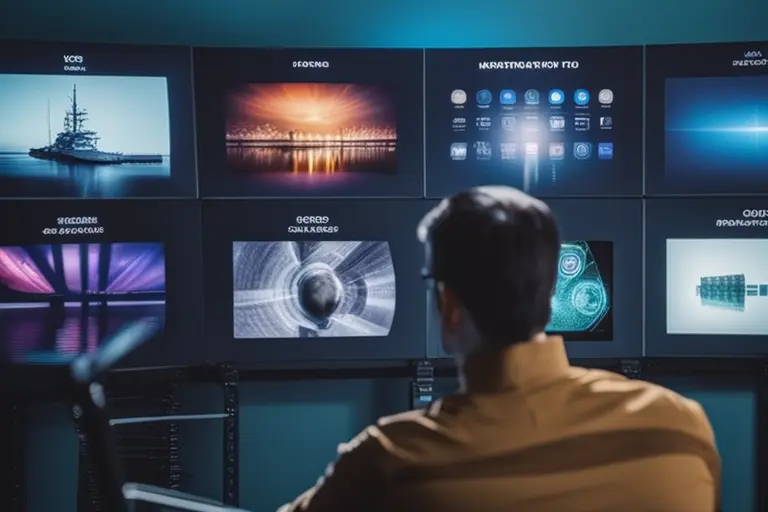
Smart TVs rely on an internet connection to stream content. Thus, connectivity issues can result in streaming problems. Here are some steps to resolve connectivity issues:
Restarting Router
One of the simplest and most effective solutions for connectivity issues is restarting the router. This can help clear any network congestion or temporary glitches. To restart the router, unplug it from the power source and wait for 30 seconds before plugging it back in. Wait for the router to power up and connect to the internet before attempting to stream content again.
Checking Wi-Fi Signal
Weak Wi-Fi signals can cause streaming issues on smart TVs. To check the Wi-Fi signal strength, navigate to the network settings on the smart TV and check the signal strength. If the signal is weak, try moving the router closer to the TV or using a Wi-Fi extender to boost the signal. Additionally, ensure that there are no physical obstructions between the router and the TV that could be blocking the signal.
Using Ethernet Cable
If the Wi-Fi signal strength is weak, consider using an Ethernet cable to connect the smart TV directly to the router. This can provide a more stable and reliable connection, which can help prevent streaming issues. Check if the smart TV has an Ethernet port, and if it does, connect the Ethernet cable to the TV and the router. Once connected, navigate to the network settings on the TV and select the wired connection option.
By following these steps, users can resolve connectivity issues and enjoy uninterrupted streaming on their smart TV.
Fixing App Crashes

Smart TVs are designed to provide users with an incredible streaming experience, but sometimes the streaming apps crash, leaving users frustrated. Here are some of the most effective ways to fix app crashes on your Smart TV.
Updating Streaming App
One of the most common reasons for app crashes is outdated streaming apps. If your streaming app is outdated, it may not work properly, causing it to crash. To update your streaming app, follow these steps:
- Open the app store on your Smart TV.
- Search for the streaming app you want to update.
- If an update is available, click on the “Update” button.
- Wait for the update to complete.
- Launch the streaming app and check if the issue is resolved.
Reinstalling App
If updating the app doesn’t work, try reinstalling it. Reinstalling the app can help fix any issues that may be causing it to crash. Here are the steps to reinstall a streaming app:
- Press the Home button on your Smart TV remote.
- Navigate to the streaming app you want to reinstall.
- Press and hold the “OK” button on the app icon.
- Select “Delete” from the options that appear.
- Once the app is deleted, go to the app store and reinstall the app.
- Launch the streaming app and check if the issue is resolved.
Resetting Smart TV
If the above methods don’t work, resetting your Smart TV may be the solution. Resetting the Smart TV will erase all the data, including the apps and settings. Here are the steps to reset your Smart TV:
- Press the Home button on your Smart TV remote.
- Navigate to “Settings.”
- Select “System” and then “Reset.”
- Enter the PIN, if prompted.
- Select “Reset to Factory Settings.”
- Wait for the reset process to complete.
- Reinstall the streaming app and check if the issue is resolved.
By following these simple steps, you can easily fix app crashes on your Smart TV and enjoy uninterrupted streaming.
Fixing Audio Issues
Smart TVs can have audio issues that can be frustrating for viewers. The sound may be too low, too high, or completely absent. Fortunately, there are a few steps that can help resolve these issues.
The first step is to check the TV’s audio settings. Users should navigate to the settings menu on their TV and select the audio option. They should then confirm that the audio output is set to the correct source, such as HDMI or external speakers. If the wrong source is selected, no sound will be heard.
Another issue that can cause audio problems on a smart TV is an incorrect audio input. Users should ensure that the correct audio input is selected. If the TV is connected to an external sound system, the sound system may need to be turned on and the correct input selected.
Updating the TV’s software can also help resolve audio issues. Smart TVs may have outdated software that can cause problems with the audio. Users should check for any available updates and install them if necessary.
Additional Troubleshooting Tips
When it comes to troubleshooting smart TV streaming issues, there are a few additional tips that can help resolve the problem. Restarting the TV and streaming devices is often the first-line solution for many issues. This simple step can clear the RAM and cache, resolve software conflicts, and help the device start fresh.
Another important tip is to check for software updates regularly to ensure the TV and streaming devices are running the latest versions. This can help fix bugs and improve the overall performance of the device. Updates can usually be found in the settings menu of the device or on the manufacturer’s website.
For a more stable internet connection, it is recommended to connect the TV directly to the router using an Ethernet cable. This can help eliminate any interference or signal loss that may occur with a wireless connection. In addition, it is important to ensure that the router is located in a central location and not obstructed by any objects or walls.
In summary, restarting the TV and streaming devices, checking for software updates regularly, and connecting the TV directly to the router using an Ethernet cable are all important troubleshooting tips that can help resolve common smart TV streaming issues. By following these tips, users can ensure a smoother and more enjoyable streaming experience.
Preventive Measures

Smart TVs are designed to provide seamless streaming of online content, but they are not immune to issues that can disrupt streaming. To prevent these issues from occurring, users can take some preventive measures. Here are some of the preventive measures that users can take to avoid common smart TV streaming issues.
Regularly Updating TV Software
One of the most common reasons for smart TV streaming issues is outdated software. Regularly updating the TV software is crucial to prevent streaming issues. Users should check for software updates regularly and install them as soon as they become available. This will not only improve the performance of the TV but also fix any bugs that might be causing streaming issues.
Maintaining Optimal Internet Speed
Another significant factor that can cause smart TV streaming issues is slow internet speed. Users should ensure that they have an internet connection that can support streaming. A minimum internet speed of 10 Mbps is recommended for streaming HD content. Users should also ensure that their router is placed in an open area, away from walls and other obstructions, to ensure maximum signal strength.
Keeping Apps Updated
Smart TVs come with pre-installed apps that are used for streaming content. These apps are updated regularly to fix bugs and improve performance. Users should ensure that they keep these apps updated to prevent streaming issues. Users should also avoid using too many apps simultaneously, as this can cause the TV to slow down and affect streaming performance.
Taking these preventive measures can help users avoid common smart TV streaming issues and ensure a seamless streaming experience.
| Smart TV Streaming Issue | Troubleshooting Steps |
|---|---|
| Buffering and Loading Problems | – Check internet connection and speed – Adjust video quality settings |
| Connectivity Issues | – Restart the smart TV and streaming device – Check for software updates |
| Audio and Video Sync Problems | – Clear cache and cookies – Check internet connection and speed |
| App Crashes and Freezing | – Update the streaming app or firmware – Restart the smart TV and streaming device |
| Playback Errors | – Restart the smart TV and streaming device – Update the streaming app or firmware |
Conclusion
In conclusion, troubleshooting smart TV streaming issues is vital for maintaining an enjoyable and uninterrupted entertainment experience. By following the outlined troubleshooting steps and implementing preventive measures, users can minimize disruptions and maximize their streaming enjoyment. Regular maintenance and monitoring of streaming devices and network connections are key to a seamless smart TV streaming experience.
Remember, if you ever encounter smart TV streaming issues, don’t hesitate to delve into the troubleshooting process. With the right knowledge and steps, many common issues can be swiftly resolved, ensuring that your viewing experience remains uninterrupted and enjoyable.
FAQs About Common Smart TV Streaming Issues
How do I troubleshoot streaming issues on my smart TV?
If you are experiencing streaming issues on your smart TV, there are a few troubleshooting steps you can take. First, check your internet connection to ensure that it is stable and fast enough for streaming. You can also try restarting both your TV and your router to see if that resolves the issue. If the problem persists, try clearing the cache and data of the streaming app you are using, or uninstalling and reinstalling the app. You can also try updating your TV’s firmware to the latest version.
What are some common problems with streaming apps on smart TVs?
Some common problems with streaming apps on smart TVs include buffering, freezing, and crashing. These issues can be caused by a slow or unstable internet connection, outdated app software, or compatibility issues between the app and your TV. In some cases, the app itself may be experiencing server issues or bugs that are causing the problem.
Why is my smart TV not connecting to the internet?
If your smart TV is not connecting to the internet, there are a few possible causes. First, check that your Wi-Fi network is working properly and that your TV is within range of the network. You can also try resetting your router and TV, or checking for any firmware updates for your TV. If none of these steps work, there may be an issue with your TV’s network hardware that requires professional repair.
How can I improve the picture quality on my smart TV?
To improve the picture quality on your smart TV, first ensure that you are using the correct HDMI cable for your TV and that it is properly connected. You can also adjust the picture settings on your TV, such as brightness, contrast, and color, to optimize the image quality. If you are streaming content, make sure that the resolution of the content matches the capabilities of your TV.
What should I do if my smart TV is running slow?
If your smart TV is running slow, there are a few steps you can take to improve its performance. First, try restarting your TV and closing any unused apps or processes. You can also try clearing the cache and data of any apps that are running slowly, or uninstalling and reinstalling them. If the problem persists, you may need to free up storage space on your TV or consider upgrading to a newer model.
Are there any known issues with older smart TVs and streaming?
Older smart TVs may experience compatibility issues with newer streaming apps or services, as well as slower performance due to outdated hardware. In some cases, older TVs may not be able to support the latest streaming technologies, such as 4K or HDR. If you are experiencing issues with streaming on an older smart TV, consider upgrading to a newer model that is better equipped to handle modern streaming services.
Related Posts:
