Samsung Smart TVs are popular for their advanced features and high-quality visuals. However, some users have reported issues with screen flickering on their Samsung Smart TVs. This can be a frustrating problem that affects the viewing experience.
Screen flickering on a Samsung Smart TV can be caused by a variety of factors. It could be due to a loose cable connection, a faulty eco-sensor, or a low Signal to Noise Ratio (SNR). In some cases, the issue may be caused by overheating or incorrect TV settings. It is important to identify the root cause of the problem in order to find an effective solution.
If you are experiencing screen flickering on your Samsung Smart TV, there are several troubleshooting steps you can take to resolve the issue. These may include adjusting the TV settings, checking cable connections, or resetting the TV. In some cases, it may be necessary to seek professional assistance to diagnose and repair the problem. By taking the right steps, you can restore your Samsung Smart TV to its optimal performance and enjoy uninterrupted viewing.
Common Causes of Samsung Smart TV Screen Flickering

Samsung Smart TVs are known for their exceptional picture quality, but sometimes users may experience screen flickering. Screen flickering can be frustrating and can hinder the viewing experience. There are various reasons why the screen may flicker, and this section will discuss the most common causes.
Hardware Issues
Hardware issues are among the most common causes of screen flickering on Samsung Smart TVs. Loose cables and connectors can cause flickering. If the cables connecting the TV to other devices are loose, the screen may flicker. Additionally, if the TV’s backlight is not functioning correctly, it may cause flickering. The TV’s backlight is responsible for illuminating the screen, and if it is not working correctly, it can cause flickering.
Software Glitches
Software glitches can also cause screen flickering on Samsung Smart TVs. If the TV’s software is outdated, it can cause flickering. Additionally, if the TV’s settings are not configured correctly, it may cause flickering. The TV’s settings, such as the backlight settings, contrast, and brightness, can affect the picture quality and cause flickering.
Connection Problems
Connection problems can also cause screen flickering on Samsung Smart TVs. If the TV is not receiving a strong signal from the connected device, it may cause flickering. Additionally, if the HDMI or other cables are damaged, it can cause flickering. It is essential to ensure that all cables are in good condition and connected correctly to avoid flickering.
In conclusion, screen flickering on Samsung Smart TVs can be caused by various issues, including hardware issues, software glitches, and connection problems. It is essential to identify the root cause of the problem to fix the issue effectively.
Basic Troubleshooting Steps
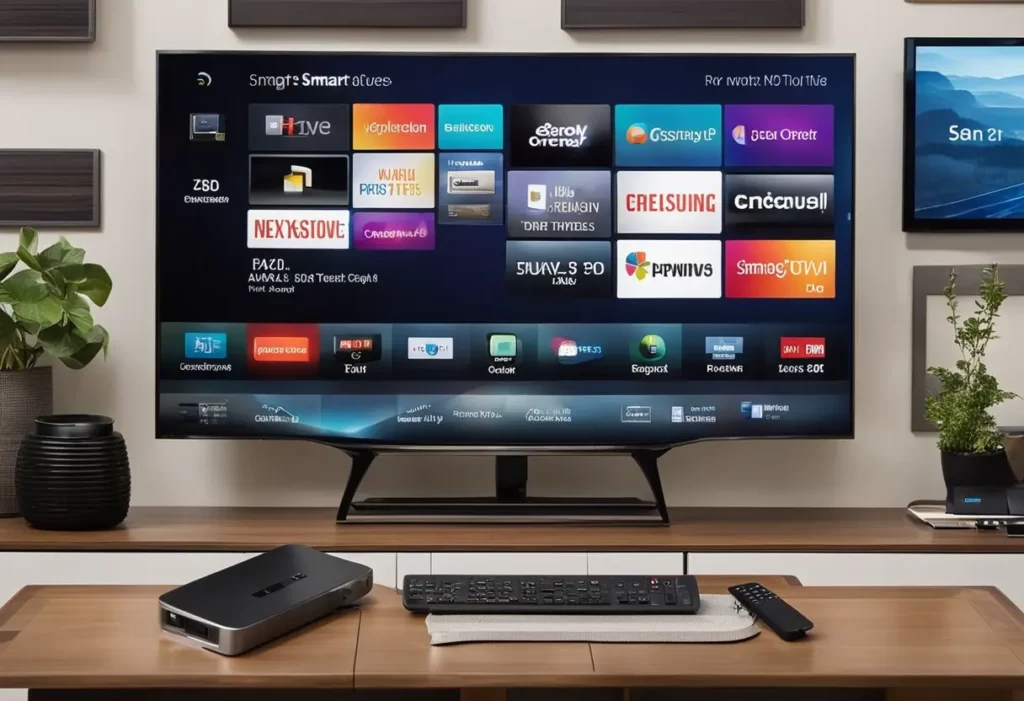
If your Samsung Smart TV is experiencing screen flickering, there are several basic troubleshooting steps that you can take to resolve the issue. These steps are simple and can be done by anyone, even those without technical expertise.
Power Cycle the TV
The first and most basic step to take is to power cycle the TV. This involves turning off the TV, unplugging it from the power source, waiting for a few minutes, and then plugging it back in and turning it on. This can help to reset the TV and resolve any temporary issues that may be causing the screen to flicker.
Ensuring Proper Power Supply
Another common reason for screen flickering on Samsung Smart TVs is an improper power supply. Ensure that the TV is receiving adequate power by plugging it into a wall outlet directly, rather than using an extension cord or power strip.
Check Cable Connections
Loose or damaged cable connections can also cause screen flickering on Samsung Smart TVs. Check all cable connections, including HDMI and power cables, to ensure they are secure and undamaged.
Update Firmware
Outdated firmware can cause a variety of issues on Samsung Smart TVs, including screen flickering. Check for any available firmware updates and install them if available. This can be done through the TV’s settings menu or by visiting the Samsung website and downloading the latest firmware for your TV model.
Identifying and Removing Conflicting Software
Conflicting software can also cause screen flickering on Samsung Smart TVs. Identify any recently installed software or apps and remove them to see if this resolves the issue. Additionally, try turning off any apps or software that may be running in the background and causing conflicts.
By following these basic troubleshooting steps, you can often resolve screen flickering issues on Samsung Smart TVs without the need for professional assistance.
Advance Troubleshooting Steps

If the basic troubleshooting steps fail to fix the screen flickering issue on your Samsung Smart TV, then it’s time to try advanced troubleshooting steps. Here are some of the steps you can take to reduce screen flickering:
Testing with a Different Power Outlet
Sometimes, the power outlet can cause screen flickering issues. To rule out this possibility, try connecting your TV to a different power outlet. If the flickering issue goes away, then the power outlet was the problem.
Checking for Damaged or Faulty Components
Check all the components connected to your TV for any damage or faults. This includes cables, connectors, and devices. Replace any damaged or faulty components to see if it fixes the screen flickering issue.
Backlight Settings
Adjusting the backlight settings can also help reduce screen flickering. Go to the TV’s settings menu and look for the backlight settings. Reduce the backlight level to see if it helps reduce the flickering issue.
Picture Mode
The picture mode can also affect screen flickering. Try changing the picture mode to see if it fixes the issue. For example, try switching from “Dynamic” to “Standard” mode.
Energy-Saving Features
Energy-saving features can also cause screen flickering. Go to the TV’s settings menu and look for the energy-saving settings. Turn off any energy-saving features to see if it fixes the flickering issue.
Resetting the TV to Factory Settings
If none of the above steps work, try resetting the TV to its factory settings. This will erase all the settings and data on the TV. Go to the TV’s settings menu and look for the “Reset” option. Follow the on-screen instructions to reset the TV.
By following these advanced troubleshooting steps, you can reduce screen flickering on your Samsung Smart TV. If the issue persists, it may be time to contact Samsung support for further assistance.
Additional Steps to Fix Screen Flickering in Samsung TV

If the basic troubleshooting steps fail to resolve the screen flickering issue on your Samsung TV, there are additional steps you can take to address the problem.
Using a Voltage Stabilizer to Address Power Fluctuations
Voltage fluctuations can cause screen flickering, and a voltage stabilizer can help address this issue. A voltage stabilizer regulates the voltage and ensures a steady flow of power to your TV. It is recommended to use a voltage stabilizer with a capacity of at least 1000 VA to ensure optimal performance.
Shielding the TV from Electromagnetic Interference
Electromagnetic interference (EMI) from other electronic devices can cause screen flickering on your Samsung TV. Shielding the TV from EMI can help reduce the problem. You can use an EMI shielded HDMI cable and move other electronic devices away from the TV to minimize interference.
Adjusting Ambient Lighting
Ambient lighting can also contribute to screen flickering on your Samsung TV. If the room is too bright or too dark, it can cause the TV’s backlight to flicker. Adjusting the ambient lighting can help reduce the problem. You can use curtains or blinds to control the amount of natural light in the room, or use ambient lighting to create a consistent and comfortable viewing environment.
Contacting Samsung Support for Hardware Assistance
If none of the above steps resolve the screen flickering issue on your Samsung TV, it may be a hardware problem. In this case, contacting Samsung support for hardware assistance is recommended. Samsung support can provide you with further guidance and assistance in resolving the issue.
By following these additional steps, you can help address the screen flickering issue on your Samsung TV and enjoy a clear and stable viewing experience.
Prevention Tips
Samsung Smart TVs are known for their high-quality displays and advanced features. However, screen flickering can be a common issue that can be frustrating for users. Here are some prevention tips that can help you avoid screen flickering on your Samsung Smart TV:
Proper Installation
One of the most common causes of screen flickering is improper installation. Make sure that your Samsung Smart TV is installed in a stable and secure location. Avoid placing it on an unstable surface or near a heat source. Also, ensure that all cables and connections are properly connected and secured.
Regular Maintenance
Regular maintenance is essential to prevent screen flickering on your Samsung Smart TV. Dust and debris can accumulate on the screen and cause flickering. Clean the screen regularly with a soft, dry cloth. Avoid using harsh chemicals or abrasive materials that can damage the screen.
Avoiding External Factors
External factors such as electromagnetic interference can also cause screen flickering. Avoid placing your Samsung Smart TV near electronic devices such as routers, microwaves, or speakers. Also, ensure that the room is well-ventilated and has a stable temperature to prevent overheating.
By following these prevention tips, you can avoid screen flickering on your Samsung Smart TV and enjoy a high-quality viewing experience.
When to Seek Professional Help
If the previous troubleshooting methods did not work, it may be time to seek professional help. A professional technician can diagnose the issue and provide a more permanent solution.
Here are some signs that it’s time to call in a professional:
- The flickering persists even after trying all the troubleshooting methods mentioned above.
- The TV is still under warranty, and the issue is covered under the warranty. In this case, it is best to contact the manufacturer or authorized service center.
- The user is not comfortable opening up the TV and checking the internal components.
It is essential to choose a reputable technician or service center to avoid further damage to the TV. The technician should have experience in repairing Samsung Smart TVs and be able to provide references or reviews from previous customers.
Before calling a professional, it is recommended to check the TV’s warranty and review the terms and conditions. Some warranties may be voided if the user attempts to repair the TV themselves or hires an unauthorized technician.
In summary, if the flickering persists or the user is not comfortable attempting the troubleshooting methods, it is best to seek professional help. Choosing a reputable technician or service center and reviewing the warranty terms and conditions is essential to avoid further damage or voiding the warranty.
FAQs About Samsung Smart TV Screen Flickering
What are the common causes of screen flickering on modern televisions?
Screen flickering on modern televisions can be caused by a variety of issues. Some of the common causes include loose cables, outdated firmware, and overheating. It can also be caused by a failing backlight or a faulty power supply. In some cases, it can be caused by interference from other electronic devices in the vicinity.
How can I troubleshoot a TV that flickers and won’t turn on?
If your TV flickers and won’t turn on, there are a few things you can try before calling a professional. First, check to make sure the power cord is securely plugged in and the outlet is working. If that doesn’t work, try resetting the TV by unplugging it for a few minutes and then plugging it back in. If the issue persists, it may be a hardware problem and you should contact a professional.
What steps should I take to resolve flickering horizontal lines on my TV screen?
Flickering horizontal lines on your TV screen can be caused by a faulty cable or a problem with the TV’s display settings. First, check to make sure all cables are securely connected and not damaged. Then, try adjusting the TV’s display settings, such as the refresh rate or resolution. If the issue persists, it may be a hardware problem and you should contact a professional.
Why does my television screen flicker when displaying dark scenes?
Flickering on a TV screen when displaying dark scenes can be caused by a variety of issues. One common cause is the TV’s backlight setting. Try adjusting the backlight setting to see if the flickering stops. If that doesn’t work, it may be caused by a failing backlight or a problem with the TV’s power supply.
Can flickering on a QLED TV be fixed at home, and if so, how?
Flickering on a QLED TV can sometimes be fixed at home. First, try resetting the TV by unplugging it for a few minutes and then plugging it back in. If that doesn’t work, try adjusting the TV’s display settings, such as the refresh rate or resolution. If the issue persists, it may be a hardware problem and you should contact a professional.
Is there a difference in fixing flickering issues between various TV brands and models?
Yes, there can be a difference in fixing flickering issues between various TV brands and models. Each brand and model has its own unique set of features and settings that can affect how the TV displays images. It’s important to refer to the manufacturer’s documentation or contact their customer support for specific troubleshooting steps.
Related Posts:
