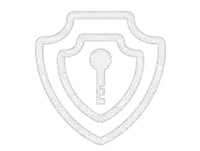How to Fix Common PSVR 2 Issues: Don’t Let Tech Jitters Ruin Your Fun
Gaming with virtual reality has improved a lot recently. The PSVR 2 is a top example of new VR tech. Its amazing visuals and immersive gameplay can make gaming feel super real. But even great tech can have problems sometimes. Fixing issues with your PSVR 2 can be frustrating. Don’t worry though! We made a